

Knowing these insights into Retirement Online will save you time and trouble.
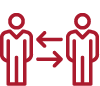
Your employees are our members. They may come to you with NYSLRS questions, especially payroll record questions. Member talking points contains information that can help you answer their NYSLRS questions.
File uploads may take up to 3 minutes per thousand rows of data. Taking a file from ‘Success’ to ‘Posted’ takes less than a minute per thousand rows.
In order to submit your report for final processing, your report must be certified as accurate. Be sure to check the box next to ‘I agree to the submission of this Employer Report,’ before you click the ‘Submit’ button to finish. Your report is not considered complete until it is Uploaded, Submitted and its status is listed as ‘Posted’.
You may encounter errors when a Social Security number, Registration Number, or Control Initial mismatch is found. Go to the Reporting Dashboard and select the Member Contribution Rates page to reconcile the information. If you are unable to resolve an issue, call the Retirement Online Employer Help Desk at 844-619-9614, select 1 as an employer, and then select 5 to be routed to Employer Reporting.
If you have errors or warnings, you must download the messages as Excel files. Errors will not be viewable once the report is submitted. The Excel file creates a reference you can work from to address and close out issues after your report has been submitted. To download, look for the spreadsheet icon on the top right hand corner of the table on the Errors and Warnings tab.
NYSLRS will only collect contributions that are owed. Contributions that exceed the expected amount will no longer be accepted — this will appear in a warning. To view these contributions, start at the Reporting Dashboard and select the Improper Withholdings page. Employers will need to refund the amount listed in the Excess Amount field back to their employees. An excess amount may also result from loan or service credit payments that exceed the outstanding account balance due.
NYSLRS staff may post a report, on your behalf, to update data that couldn’t be posted from a previous report you submitted, or as a means of posting information submitted on an Adjustment Report (RS2050) form. Be sure not to modify these reports if they are in Initiated status, as NYSLRS staff are still working on them. If you’re an Employer Reporting security role holder, you may see report posting notices for these NYSLRS reports. Here’s how to identify the posting: Access the report in the Employer Reporting Dashboard and look at the Comments section. If it reads Processed by NYSLRS , then the report has been posted by NYSLRS on your behalf.
In Retirement Online, adjustments are changes to previously reported data for a specific member. If you need to update information for a member for a payroll that you’ve already reported, please submit an adjustment report. If you haven’t reported a member in a specific report yet, use a regular report. To determine what information was reported for a member in a specific report, please use the Search Employee feature on either the Retirement Online Account Homepage, or the Employer Reporting Dashboard. You will need either the Payroll or Employer Reporting Uploader/Submitter security roles to perform this search.
When an optional employee joins NYSLRS partway through a reporting period, report all days and earnings the employee earned for the entire reporting period. Retirement Online will automatically split the salary and service based on the employee’s membership date and will calculate expected contributions. You should also report if you have already taken deductions for this employee. The system will inform you if you have over- or under-deducted.
To prepare for the shift to enhanced reporting, we’ve changed the way report codes are issued for new members. If you are a non-state employer enrolling a new member using Retirement Online, their enrollment will now follow these rules:
If the employee is being enrolled into an ERS position for the first time at your location, then their report code will be “ 010 .”
If the employee is being enrolled into a PFRS position for the first time at your location, then their report code will be “ 020 .”
All of your existing members who were previously reported using RIR may be reported using their old report code. If you are re-hiring an employee at your location into a position within the same retirement system ( ERS or PFRS ), then you will continue to report them using their old report code.
How are deficiencies handled?
When you receive a report warning stating, “Reported contributions are less than required amount,” this means that a member has been reported and their reported contributions did not meet the expected amount. Two actions need to take place; first, please verify that the proper contribution rate is recorded in your payroll system for that employee. Second, because all member accounts must be made whole, NYSLRS will create a deficiency Service Credit Purchase account for that member that will need to be collected in a later report. You will receive a deficiency notification on your Account Homepage in the Notification section for each impacted member.
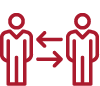
You will receive notifications to validate salary and service information for members purchasing service credit. This notification will specify the employee’s information, as well as the start and stop dates for the service the employee is attempting to purchase. If the service an employee is attempting to purchase has not been reported in Retirement Online, fill out and return the Monthly Salary and Service Certification form (RS5120) to NYSLRS . Remember, you may use the Search Employee button to determine what exactly has been reported for this employee at your location.
You will receive notifications for when to start, stop and increase an employee’s loan deductions.
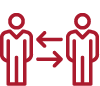
When an employee at your location applies for retirement, all Personnel security role holders will receive a notification requesting that a Statement of Accrued Payments and Leave Credits form (RS6221) be completed. The Personnel security holder may either upload this form through the Retirement notification or upload the form through the Upload Member Document link on the Employer Retirement Online Account Homepage. We are working to provide further information on these Retirement notifications such as member name and date of retirement.
Prior to clicking the “Submit” button on the Member Enrollment Dashboard, it is imperative you take a moment to confirm the Personal and Job Information for the employee being enrolled. If you identify an error, click the “Edit” button to fix the error prior to clicking “Submit.” Submission of errors in these fields can result in incorrect reporting information, inaccurate records being created and incorrect dates of membership being established, among other problems.
Incorrect data may result in the failed submission of a monthly report, and if not caught before they are submitted, these errors will likely result in significant member reporting delays. These errors could also result in you having to manually modify your employer report, as well as manually adjust interest and arrears for the member.
To see today’s Retirement Online hours of operation, hover your mouse over the sign in box on the Retirement Online employer homepage.
Bookmark the Retirement Online employer homepage for quick and easy access for signing in. Bookmarking other pages won’t work — so make sure you only sign in from this page.
When using Retirement Online, don’t use the ‘back’ button at the top of your browser. This may cause you to lose your work. Always use the navigation controls within Retirement Online for the best results.
Retirement Online works best when viewed with Microsoft Edge and Google Chrome. You may experience problems if you work in Retirement Online using other browsers.
Having trouble signing in? Try clearing your cache .
State employers: Retirement Online may not work properly when you’re using programs like PayServ or the Statewide Learning Management System (SLMS). For more on using these programs while working in Retirement Online, read our guide on using multiple PeopleSoft applications .
Retirement Online times-out (logs you out) after 20 minutes of inactivity. Make sure to navigate in the system or you will be signed out.
Reading a long table in Retirement Online? You can download the table data as an Excel file for easy reading and sorting.
Retirement Online help is built right into the system. Click the ‘Help’ link at the top right corner of the screen your working in to get instructions on completing your task.
Don’t share your user ID or password with another employer contact. If you need additional access to Retirement Online, speak with your employer’s security administrator to adjust your security access.
In Retirement Online, do not click ‘submit’ more than once. Some procedures take time to process, and clicking ‘submit’ repeatedly may cause problems with your work.
Do not have multiple sessions of Retirement Online open simultaneously. This cause conflicts in the system that may affect your work.
We have several helpful resources on our website to help. See our Retirement Online notifications tool for a complete guide to the notifications you may see — and guidance on what to do if you get a notification. Also, watch our video on managing notifications which will help you understand the different types of Retirement Online notifications.
You must report all days and earnings for an optional member in the month the member joins NYSLRS . This includes days and earnings for both before and after the date of membership.
Many optional members may not have a date of membership that matches their hire date.
In the past, you only reported the days and earnings after the date of membership for an optional member’s first month. Going forward, days and earnings for both before and after the date of membership must be reported. This change will help all employers transition to enhanced reporting and result in more accurate records of service credit.
Retirement Online will automatically split the days, earnings, and contributions based on what is reported by the employer.
If you’d like to know more about how NYSLRS calculates the proper days, contributions, and earnings of optional members in that first month, please see this quick guide .
For employers using enhanced reporting, retirees that are returning to work are to be reported. The information for these employees must be reported using a new employment instance number (EMPL record). This is required in order to separate post-retirement earnings from membership-related earnings information.
If you attempt to use their old EMPL record, you’ll receive an error message in Retirement Online.
To report a retiree returning to work, you will need to use the Enrollment Dashboard or ERET tool to create a new EMPL record for the retiree.
Where to find the employee’s new EMPL record number:
It’s important to remember, you will not be able to create an EMPL record or report on a retiree returning to work until that employee’s retirement case has been closed by NYSLRS . This restriction also applies if they have a pending withdrawal, tier reinstatement, transfer, or membership date case that has not closed.
For more information about post-retirement reporting, see our Post-Retirement Reporting — Overview page.
Anytime the “Create Manual Report” button in Retirement Online is clicked, a new report or adjustment report will be created with the “Initiated” status. When a report containing member data is in Initiated status, the data contained in the report will only be posted to member accounts when it is brought to “Posted” status. Please visit the Reporting Dashboard to check for reports with the Initiated status that you need to submit.
Sometimes, manual reports may be created unintentionally, and you will see them listed among the reports you will be submitting. To help avoid confusion and improve your experience using Retirement Online, always delete reports that you do not intend to submit.
See our Initiated Report Instructions for information that will help you manage your reports in Retirement Online.
Based on your feedback, we’ve upgraded Retirement Online to improve the way you can search through the notifications you receive.
Watch this video for a brief introduction to searching notifications. Also, see this guide to learn how to access and search notifications in Retirement Online using the Notification Search link. You’ll see how to view active (current) or past notifications, how to sort the notifications chronologically, to view them by due date or date completed, to easily mark notifications as complete, and more.
As always, you will only be able to view the notifications associated to your security role(s), but the improved search function will make managing notifications easier and more convenient.
Some employers who submit payments to NYSLRS using Automated Clearing House (ACH) have found that the amount debited from their account does not match what they calculated as being withheld from their employee’s paychecks.
There are two reasons this could occur:
Please note that the amount debited from your account is equal to the amount owed (which is the value displayed on the report summary page) minus any credits.
If you have questions about your monthly report or the amount that was debited from your account, please contact our Employer Reporting unit by calling 866-805-0990. Have your location code ready when you call.
Deficiencies are created as a result of under-contributing on a previous monthly report. In general, if you see a warning regarding too few contributions for a member on a monthly report, you should expect a future deficiency. You will be notified of the deficiency amount through a deficiency notification. You should report the deficiency to NYSLRS as a one-time payment service credit purchase on your employer report as soon as possible to minimize any interest owed. Always wait for the deficiency notification prior to sending the money to NYSLRS to prevent the funds being labeled as improper withholdings.
If you receive a deficiency notification about a particular member that member will be notified of the deficiency in a letter from NYSLRS .
Sometimes, members work for more than one NYSLRS employer. If you are a member’s primary employer, and the member’s other employer has under-withheld, you will receive a notification to take a one-time SCP /deficiency payment. The member’s other employer will receive a warning and is responsible to begin taking the contributions at the correct rate.
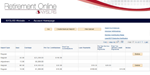
If you deduct too much in retirement contributions, or overpay the member’s loan or service credit purchase account, you will receive a warning when submitting your file. This is known as an improper withholding. NYSLRS can only accept money that’s owed, so any deductions that were not accepted by NYSLRS will need to be returned to your employee.
You’ll know if there’s an improper withholding because you’ll receive a warning when posting your report. Since these are payroll deductions, refunds of improper amounts must be issued by the employer, not by NYSLRS . Local employers are responsible for refunding the money themselves. For State employers, the money is refunded through State payroll.
To view the details of any improper withholdings, click the Access Reporting Dashboard button on your Account Homepage, and click the Improper Withholdings link found near the top right of the page. This page is accessible to the Employer Reporting (uploader and submitter) and Payroll security holders.
Read our quick guide to learn more about viewing improper withholdings.
© New York State and Local Retirement System